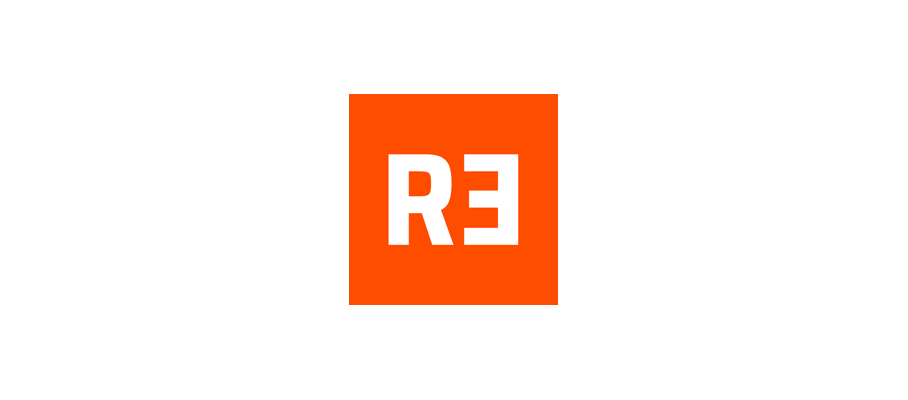How to make sure that in the event of a theft, the criminal does not have access to important information, and you can restore your personal data breach on a new smartphone and not worry about anything?
Set up your screen lock
First, make sure your phone locks the screen on its own. On Android devices, this can be done in Settings in the Security section. However, it should be borne in mind that manufacturers of Android devices like to customize the interfaces of their products, so the settings may differ slightly from phone to phone. We in this post focus on Android 11 in the version for the Google Pixel as the most standard implementation of it. Well, on the iPhone, this parameter is located in the FaceID and Passcode section (or TouchID and Passcode for iPhone 8 and older versions).
There are many ways to lock the screen, and not all of them are equally reliable. For example, in the case of Android, you should not seriously rely on face recognition - it can often be fooled by a simple photo, while on the iPhone it is much more reliable. The graphic key is too easy to peek over the shoulder, and besides, people often draw very predictable trajectories, so it is also easy to pick it up. The safest are long passwords and a fingerprint reader. Faking a finger drawing is also possible, but this technique is not available to ordinary thieves. However, the most important thing is to block the phone in any way, so use the method that suits you.
Set PIN code for SIM card
Yes, you will have to enter it every time you turn on the phone or change the device, but this does not happen very often, and the security is worth it: without a PIN code, a criminal will only need to insert your SIM card into any smartphone and call himself from it to find out her number. Knowing it, the thief will be able to log in to some services, pass two-factor identification and transfer money from bank cards via SMS. And of course, the PIN code from the SIM card must be different from the one you use to unlock the phone.
How to set a PIN for a SIM card on Android:
- Go to the phone settings, select the Security section.
- Press Lock SIM-card, and then activate the switch opposite the item of the same name.
- Enter your PIN and confirm it.
How to set a PIN for a SIM card on iOS:
- Go to Settings, open the Cellular section.
- Select the SIM-PIN section and activate the switch.
- Enter your PIN and confirm it.
Encrypt your data
Full disk encryption (FDE) is another feature that can help protect information. If it is enabled, then all files stored in the smartphone are encrypted by default and cannot be read without unlocking the smartphone. data breach reporting encryption is enabled by default on iPhones and smartphones with Android 5 and above. For earlier versions of Android, it must be manually activated.
How to enable full disk encryption on Android:
- Go to the phone settings, select the Security section.
- Go to the Encryption & Credentials section and click Encrypt Data. Then follow the instructions.
Password protect individual apps and their notifications
Set a separate password or pattern for critical applications: banking and system (Google Play or App Store, payment services, and SMS). Then turn off the display of notifications for them. Now it will be a little more difficult for you to read notifications and SMS, but for outsiders, it is almost impossible to catch your one-time authorization code or transfer your money to your account: applications and messages with confirmation codes will remain inaccessible to him.
Privacy settings may vary for different Android smartphone models. You can find instructions for yours on the manufacturer's website, and we will give it in general:
- Open Settings and go to the Security or Privacy section.
- Click App Lock.
- Check the applications you want to block - now, when you try to open these applications, the device will ask for a PIN code.
There is no app lock feature on iOS, but you can protect them by setting a screen time limit. For this:
- Open Settings and go to Screen Time.
- Click Use Passcode and set a Passcode.
- Go to Application Limits and select the desired application category.
- Set the limit by selecting the Add limit option.
- Enter the time of use, for example, 2 minutes. Confirm your selection with the Add button.
After the time of using the application has expired, it will be blocked, and it will be possible to continue working only if the person with the smartphone knows the password.
However, while this feature allows you to restrict access, it has drawbacks: if you use the application for a long time, the constant requests for a code and limit notifications can be annoying. Alternatively, you can install specialized utilities from the App Store to protect applications - it's easier than figuring out the settings yourself.
Set up data backup
So you will not lose contacts and other information, even if the smartphone cannot be returned. After purchasing a new device, you simply load the data from the backup into it and get a clone of the lost phone.
How to set up backups on Android:
- Locate the item setting system.
- Select Backup & Restore.
- Turn on Google Drive backups. Some smartphones also offer to copy to a computer or other external media - you can use that.
There are two ways to set up iPhone backups. A simpler variant - to use the automatic backup using iCloud:
- Turn on iCloud Backup from the menu:
- Open Settings -> [account name] -> iCloud.
- Select Backup.
- Put your phone on charge and connect it to unlimited Wi-Fi: the first upload consumes a lot of energy and traffic.
- Check how much free storage space is left. All iCloud users have 5 GB available for free. If you need more, you'll have to purchase a paid subscription from Apple. Alternatively, you can use one of the free alternative storage facilities.
- Lock the screen to prevent accidental touchdown from disrupting the process.
If for some reason you do not want to use the cloud, then you can use a backup using a computer - the Apple website has detailed instructions on how to do this.
Turn on Find My Device
Functions of the Find up my iPhone (on iOS) and Find my device (on Android) let you track the location of a lost or stolen smartphone using a Google account or Apple ID. They can also be used to remotely lock the device and even completely erase all data from it. But there is an important condition: at the time of theft or loss, these functions must already be activated. Therefore, it is better to do this without postponing indefinitely.
How to enable Find My Device on Android:
- Open Settings and go to the Security section.
- In the Find device tab, activate the switch.
How to enable Find my iPhone on iPhone:
- Open Settings and click on your name.
- Select Latitude and activate the Find my iPhone switch.
Then go to the Security section of your Google Account or Find My app on your iPhone or iPad and find your smartphone in the list of devices. You will see the "Lock" and "Erase Device" functions. They will come in handy if the phone was stolen in an unlocked state and there is confidential information on it.
Even if a thief turns off the device immediately after the theft, but then wants to try to hack it in a secluded place, the phone just needs to turn on and pick up the signal. The pending command to turn into a "brick" will be executed.
If you are not sure that the smartphone is stolen and not lost, then during remote blocking, you can specify a message and a backup number for communication, which will appear on the screen. True, in the future you will have to be more vigilant than usual: thieves often use it as an opportunity for phishing - for example, to send fake notifications from the support service. The goal of the scammers is to find out the password for your Google account or Apple ID and unlink the device from the account. So in this case, you need to keep your mind clear and not click on dubious links, and even more so not to enter confidential information there.
With these settings, stealing your smartphone will remain a nuisance, but it will not become a disaster: an intruder will not get to confidential files, and you can restore all the most expensive from a backup. We wish you that these measures will never be useful in practice, but it is wise to prepare in advance for the worst - just in case.